Recent News & Blog / Do you need to add users in QuickBooks Online?
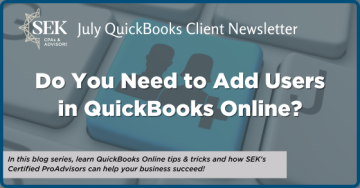
July 1, 2025
If you’re adding employees or assigning at least some of your company’s bookkeeping tasks to another worker, you’re in a good place. It means your business is growing and/or you’ll be able to focus your energy on other management tasks that require your unique abilities.
Adding a user to QuickBooks Online requires a great deal of trust in that individual. And even if you’re confident in that person’s honesty and sense of responsibility, it makes sense to limit their access to the data they can view, enter, and modify. Your customers and vendors rely on you to keep their sensitive information safe.
To help maintain the integrity of your company file, QuickBooks Online allows you to assign other employees to pre-defined user roles. If you have multiple people working with different levels of access, you’ll know who to talk to if any kind of problem occurs. You undoubtedly trust your workers, or you wouldn’t have hired them, but you need to be able to track down any activity that needs investigating. Here’s how it works.
Designating roles for employees
To get started, click the gear icon in the upper right. Under YOUR COMPANY, click Manage users. You’ll see two tabs at the top of the page that identify two types of people who might need access: Users and Accounting Firms. We’re going to talk about user roles here, though let us know if you want us to consult with you by getting limited login ability.
You’ll see yourself listed there, usually as the Primary admin. Click Add user in the upper right. On the page that opens, enter the employee’s name and email address in the blank fields. Click the down arrow next to the field under Assign roles.
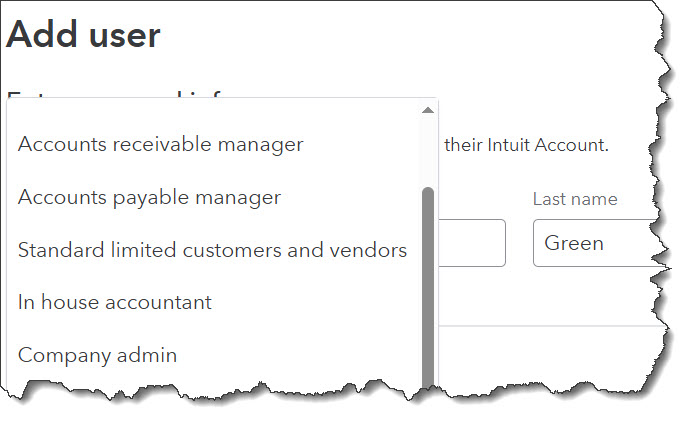
You can choose from multiple billable and non-billable roles when you create a new user.
There are two types of roles. Billable roles count toward your user limit, the number of users allowed by your QuickBooks Online license. They include:
- Standard all access (full access without admin privileges, plus access to Payroll),
- Accounts receivable manager (can see and do everything with sales, customers, and A/R reports) and,
- Standard limited customers and vendors (can see and do everything with Customers and Sales, and Vendors and Purchases).
Non-billable roles are:
- Track time only, and,
- View company reports.
Viewing permissions
Once you select a role, QuickBooks Online spells out what individuals in that role are allowed to do. Below the assigned role field, you’ll see the name of the role you selected and a link labeled View all permissions. Click that to see what is allowed in every area of QuickBooks Online. You can also click the View role descriptions link above to open a sliding panel with descriptions. At the bottom of that pane, click View role comparisons to see an even more detailed list of permissions in each role.
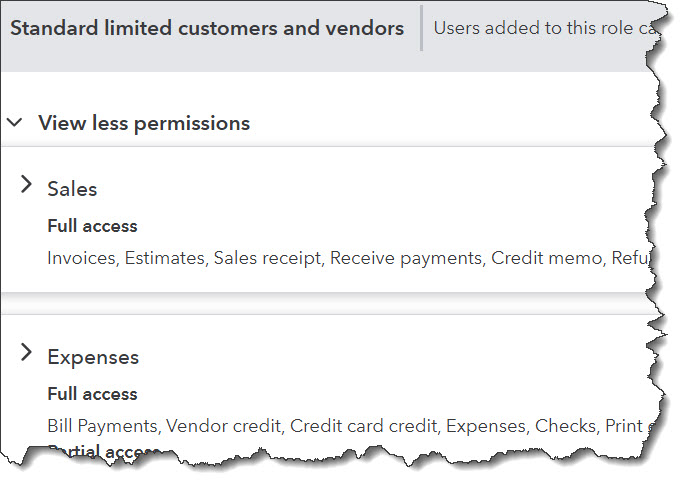
You can see more complete descriptions of each role by clicking View role comparisons.
When you’re done, click "Send invite" in the lower-right corner. You’ll return to the Manage users page, and your employee’s Status will change to Invited. It will change to Active when your worker gets the email and sets up an account with their username and password.
Other steps you can take
Restricting access to QuickBooks Online is one way to safeguard your data. There are so many other things you can do – and we really encourage you to do them. System breaches have become commonplace, and we don’t want you to be a victim.
These suggestions may be common sense, but are you practicing them?
- If employees are using QuickBooks Online away from the office, be sure to warn them not to log on when they’re getting access through a public Wi-Fi connection.
- It’s tiring to be constantly reminded to update your operating system and other desktop applications, but staying current is critical.
- Make sure that your antivirus and anti-malware software are functioning properly. If you use nothing else, at least use Windows Defender. It’s built in and free, and effective.
- If you don’t have to print something, don’t. If you do, store it in a secure place.
- Practice good network etiquette. Don’t click on attachments. Scammers have gotten so good at creating legitimate-looking emails and texts. If you have employees, don’t allow them to download apps on company computers unless you’ve approved them. And if you have a network, consider having a professional monitor it when needed.
All of these things will help you keep your QuickBooks Online data safe. Your customer and product/service records are your company’s lifeblood. If they get stolen, you’ll have a lot of clients whose data has been compromised. If they get hacked and you can no longer access them, your business could be forced to shut down.
Setting up new users in QuickBooks Online is not difficult, but you may have some questions about the type of access you should allow. Let us know if we can help here or if you want to discuss giving us limited access to your company file so we can assist with bookkeeping and troubleshoot problems more easily.