Recent News & Blog / Tired of typing? Try recurring transactions in QuickBooks Online
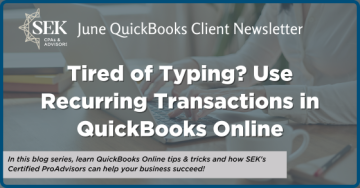
June 3, 2025
Accounting is a repetitive process. As you prepare invoices and receipts and bills, and other sales and purchase forms, you undoubtedly grow weary of typing the same information over and over. Customer and vendor names, addresses, product and service descriptions – you practically memorize these details if you have to enter them frequently.
QuickBooks Online does that memorization for you. Once you’ve entered a detail like a customer’s shipping address or the cost of an item, you never have to supply it again. You only have to select data from lists when you’re creating a purchase order, for example.
But the site goes further. If you have to enter transactions on a regular basis that are identical or nearly identical, QuickBooks Online allows you to save them as recurring templates. When it’s time for them to go out, it gives you options for dispatching them depending on the need for any tweaking. Here’s how it works.
How do you make transactions recur?
The process is very simple. You start by creating a transaction that you’d like to repeat at intervals you specify. For example, you might send monthly invoices to some customers for lawn services. Enter the invoice details like you normally would, selecting a customer and the item or service descriptions and any other information that needs to be included.
When you’re done, click the Manage icon in the upper right, scroll down in the panel that opens on the right, and click Scheduling, then toggle on the button next to Make invoice recurring. In the Template name field, give it a descriptive name that you’ll associate with the invoice. Then click the down arrow in the field under Type.
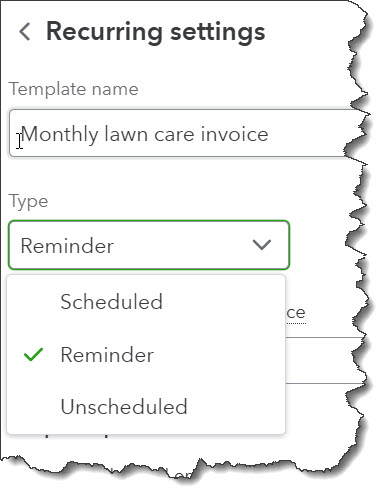
QuickBooks Online gives you three options for managing your recurring transactions.
There are three ways you can ensure that the invoice goes out at its specified interval. They are:
- Scheduled. If you select this, your transaction will go out as scheduled with no intervention from you. Only the date will change. We urge caution with this one. Be sure you won’t want to change anything.
- Reminder. QuickBooks Online will send you a reminder ahead of the scheduled date. You can specify how many days ahead you should receive it. Then it’s up to you to make any necessary changes and send it out.
- Unscheduled. QuickBooks Online will do nothing except save your template. You can modify and use this at any time that’s appropriate.
Deal with the other Template options and scroll down to set up intervals and starting/ending dates if necessary. If you choose Unscheduled, you can save the template. For Reminder and Scheduled, though, be sure to complete the fields at the bottom of the pane before saving, as shown in the image below.
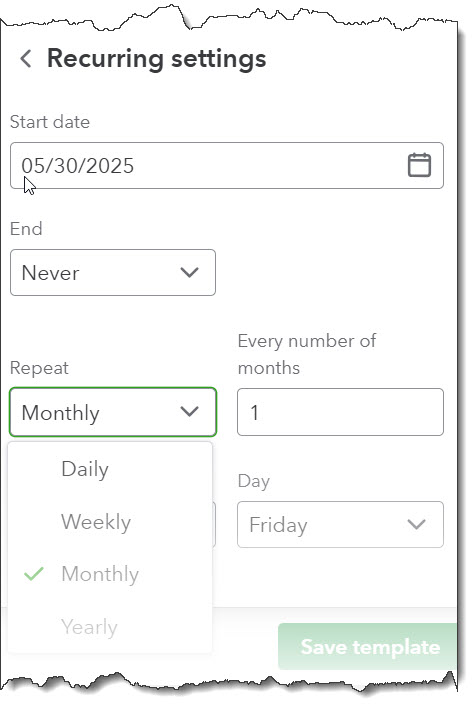
If you’re creating a Scheduled or Reminder invoice template, you’ll need to complete the fields at the bottom of the Recurring settings pane.
NOTE: These instructions are based on QuickBooks Online’s new invoice format. It’s possible that your account is still using the old format. If that’s the case, or if you’re creating another type of transaction that will recur (like a bill) you will see a link at the bottom of the form that says Make recurring. Your other options will remain the same.
How do you use recurring transactions?
When you want to modify or use a recurring transaction, click the gear icon in the upper right of the page and select Recurring transactions under Lists. A table containing all of the ones you’ve created will open. There are multiple columns in this table that provide a lot of information about each transaction. They are Template Name, Type, Txn (Transaction) Type, Interval, Previous Date, Next Date, Customer/Vendor, and Amount.
- The final column, Action, lists the options you have for each type of recurring transaction. For Unscheduled Invoices, you’ll most likely Use them, though you can also Edit them. If you set up a transaction as a Reminder, you can do the following to it:
- Edit (edit the template, not the transaction)
- Use (opens the original transaction that you can edit, save, and send)
- Duplicate (duplicate the template)
- Pause (stop sending reminders temporarily)
- Skip next date
- Delete
Halfway through 2025
It’s hard to believe we’re into June already. How is your business doing? If you have a seasonal business and that season is summer, you’re probably swamped. If not, we hope you’re able to take some time off and enjoy some warm-weather activities.
Your time as a business owner is valuable. Don’t waste any of it doing duplicate data entry. Creating recurring transactions in QuickBooks Online is one way of minimizing keystrokes and using the time savings to manage other elements of your business. If you have any questions about what we discussed here or are struggling with any other features in QuickBooks Online, don’t hesitate to contact us to schedule an appointment.